How Do I Embed Videos From YouTube?
Embed a video from YouTube as a review, into a Blog post, or into your Members Only Portal with this helpful tutorial
There are two different ways to embed a video within our CRM. Follow these straightforward instructions to embed videos in your blog & member's only section!
Version One
1. First upload your video to your video host, which in this case is Youtube.
2. Once your video has uploaded, select SHARE.

3. You'll see a popup screen appear, click EMBED.
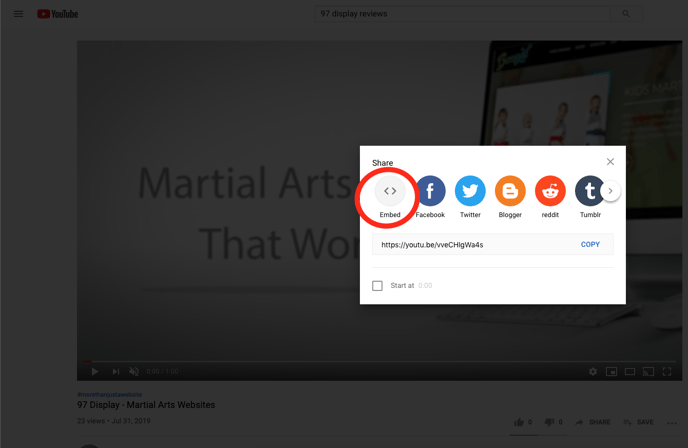
4. On the next screen, you'll need to copy the embed URL from the embed code.

5. Return to the 97 Display CRM and edit the BLOG or MEMBER'S ONLY post you're wanting to add the video to.
6. Paste the embed URL into the embed video URL field.
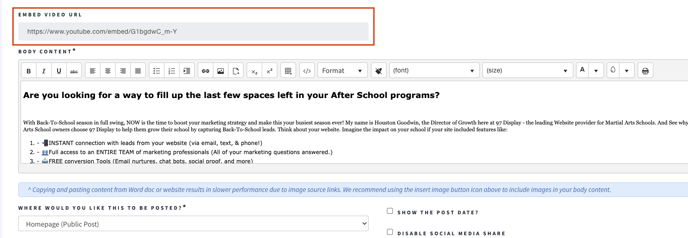
Version Two
1. First upload your video to your video host, which in this case is Youtube.
2. Once your video has uploaded, select SHARE.
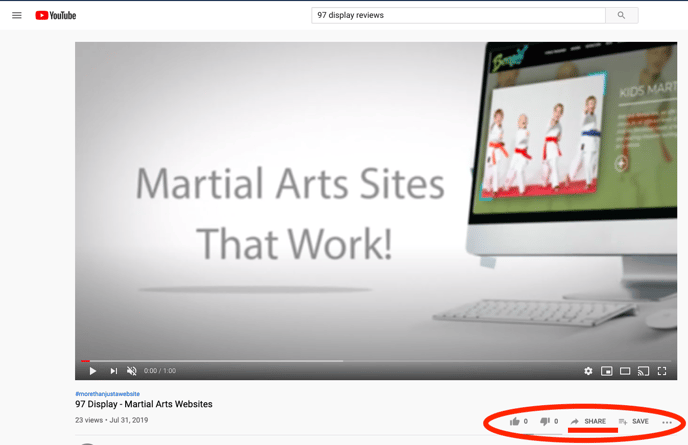
3. Click EMBED.
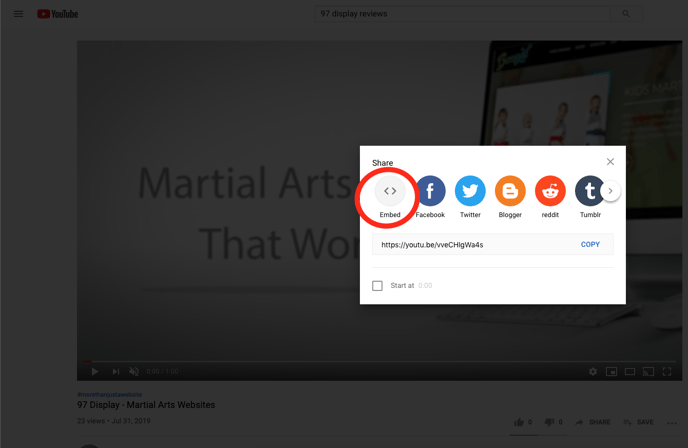
4. Copy the entire embed code.

5. Go back to the 97 Display CRM and edit the post you're wanting to add the video too.
6. Click the view HTML button. (see screenshot below).
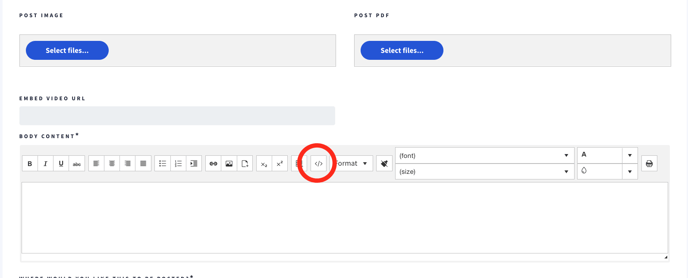
7. Paste the entire embed code into the HTML.

Congratulations! You have successfully embedded a video into your 97 Display blog or member's only sections.
